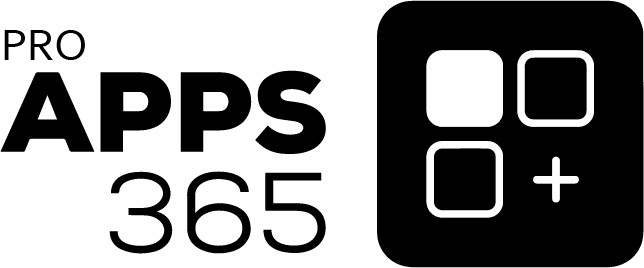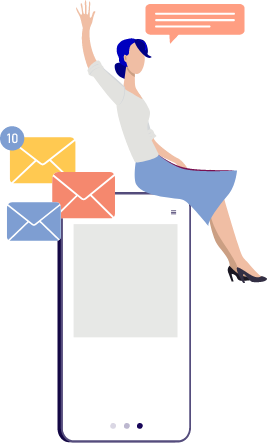
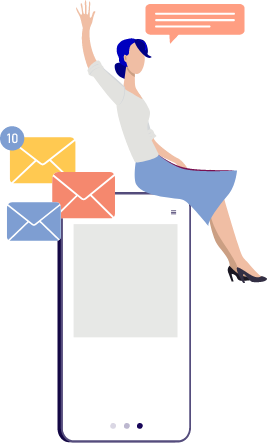
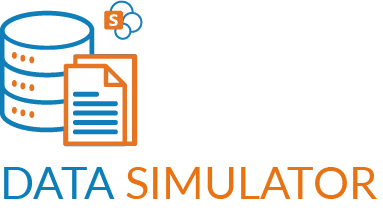
Tired of wrangling data for your SharePoint lists? Say hello to simplicity with the SharePoint List View Data Simulator Command Set!

Welcome to the future of SharePoint list data testing and development!
Introducing the SharePoint List View Data Simulator Command Set – your passport to a hassle-free, efficient data generation experience!
Imagine effortlessly filling your SharePoint lists with precisely tailored dummy records, all at your command. With the power of this tool, you can handpick columns, set record counts, define data types, and impose numeric boundaries, all in one fell swoop.
And guess what? It’s all made possible by the magic of Faker, a third-party library that brings to life a myriad of data types, from names and addresses to images and paragraphs. Step into the world of data simplicity, where generating test data is a breeze – thanks to the Data Simulator!
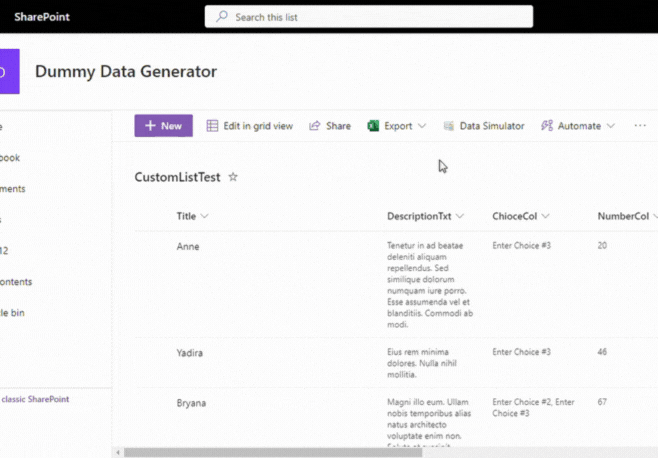

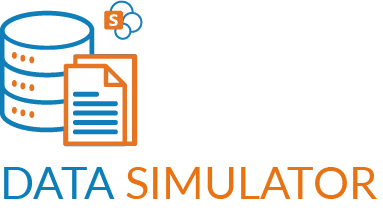
Tired of wrangling data for your SharePoint lists? Say hello to simplicity with the SharePoint List View Data Simulator Command Set!

Welcome to the future of SharePoint list data testing and development!
Introducing the SharePoint List View Data Simulator Command Set – your passport to a hassle-free, efficient data generation experience!
Imagine effortlessly filling your SharePoint lists with precisely tailored dummy records, all at your command. With the power of this tool, you can handpick columns, set record counts, define data types, and impose numeric boundaries, all in one fell swoop.
And guess what? It’s all made possible by the magic of Faker, a third-party library that brings to life a myriad of data types, from names and addresses to images and paragraphs. Step into the world of data simplicity, where generating test data is a breeze – thanks to the Data Simulator!
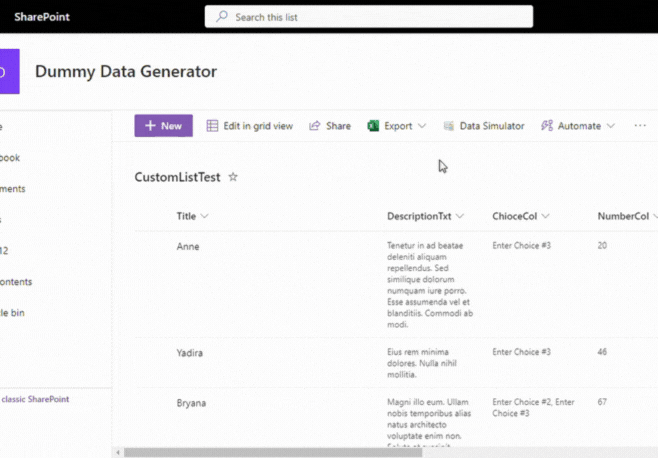

Copyright © ProApps365. All Rights Reserved.

For any product or service related queries call +1 954 840 3575 , +91 265 2775555 or write back to us at contact@proapps365.com